퇴근하고 조금씩 공부하면서 작성하다보니 먼가 어지러워보입니다.
4. 파이썬 유튜브 크롤링 결과 엑셀 시트별로 저장하기(Selenium, openpyxl)
먼저 포스트 했던 글들을 먼저 읽으신다면 도움이 되실 것입니다.
유튜브에 검색어를 입력하고
해당 검색어로 조회되는 모든 동영상(플레이리스트 제외)의
제목과 URL, 조회수, 업데이트날짜, 동영상의 길이를
엑셀로 정리하는 코드입니다.
엑셀로 정리된 결과는 다음과 같습니다.파일을 정리를 하던 중이어서 정렬이 조금 되어 있으나,처음 파일이 만들어졌을 때는 보기가 좋지는 않습니다.
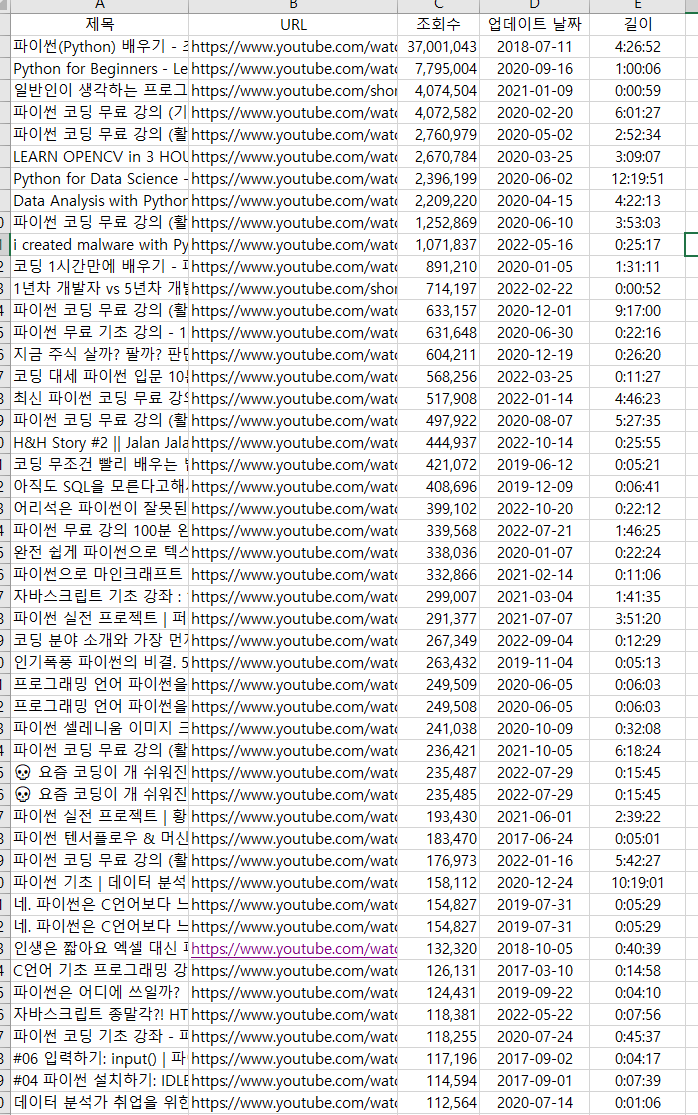
# import 해주어야 할 모듈입니다.
from selenium import webdriver
from webdriver_manager.chrome import ChromeDriverManager
from selenium.webdriver.common.by import By
from selenium.webdriver.chrome.service import Service
import time
from openpyxl import Workbook
from openpyxl import load_workbook
from openpyxl.styles import Alignment
from pytube import YouTube
import datetime
# 검색어를 입력하고 Selenium을 사용해서 웹 브라우저를 열어줍니다.
search_word = input("YouTube 검색어를 입력하세요 : ")
url = f"https://www.youtube.com/results?search_query={search_word}"
service = Service(ChromeDriverManager().install())
driver = webdriver.Chrome(service=service)
driver.get(url)
time.sleep(3)
# 유튜브 페이지는 스크롤을 해서 다음 페이지를 읽어들입니다.
# 페이지 끝까지 스크롤하는 코드입니다.
SCROLL_PAUSE_TIME = 1.5
last_height = driver.execute_script("return document.documentElement.scrollHeight")
while True:
driver.execute_script("window.scrollTo(0, document.documentElement.scrollHeight);")
time.sleep(SCROLL_PAUSE_TIME)
new_height = driver.execute_script("return document.documentElement.scrollHeight;")
if new_height == last_height:
break
last_height = new_height
# 해당 경로에서 파일을 불러옵니다.
# 파일이 없다면 파일을 하나 새로 만들어 줍니다.
try:
wb = load_workbook("X:\블로그\python\YouTube\YouTube.xlsx")
check_new_file = 0
except:
wb = Workbook()
check_new_file = 1
# 만약 파일을 새로 만들었다면, 새로 만든 파일에서 시트가 하나 남을때까지 지워줍니다.
# 모든 시트를 지우고, 첫번째 시트 이름을 [ 검색어 + 날짜 + 시간 ] 형태로 시트명을 입력합니다.
# 엑셀의 시트명으로 [ : ]을 사용할 수 없기에 시간역시 [ - ]로 구분했습니다.
# 만약 기존에 있던 파일을 불러왔다면, 동일한 방법으로 시트를 추가해줍니다.
if check_new_file == 1:
while len(wb.sheetnames) > 1:
wb.remove(wb.sheetnames[len(wb.sheetnames)-1])
ws = wb.active
ws.title = search_word+time.strftime("(%Y-%m-%d %H-%M-%S)")
else:
ws = wb.create_sheet(search_word+time.strftime("(%Y-%m-%d %H-%M-%S)"))
# 엑셀파일에 [ 제목, URL, 조회수, 업데이트 날짜, 길이 ]라는 제목을 만들어줍니다.
# append() 함수를 사용해서 값을 추가하면 위에서 부터 오른쪽으로 차례로 값을 입력합니다.
# 다시 append() 함수를 사용하면 다음 줄의 처음부터 오른쪽으로 차례로 값을 입력합니다.
ws.append(['제목', 'URL', "조회수", "업데이트 날짜", "길이"])
# Selenium을 사용해 유튜브의 제목과 URL을 크롤링합니다.
# append() 함수를 사용해 제목과 URL을 엑셀 파일에 입력합니다.
titles = driver.find_elements(By.CSS_SELECTOR, "#dismissible.style-scope.ytd-video-renderer")
for title in titles:
main_title = title.find_element( By.CSS_SELECTOR, "#video-title").get_property("title")
tube_url = title.find_element(By.CSS_SELECTOR, "#video-title").get_property("href")
ws.append([main_title, tube_url])
# row의 총 갯수를 불러와서 저장합니다.
maxrow = ws.max_row
# count_row 변수와 k 변수는 진행상황을 print 하기위해 선언한 변수입니다.
# 아래에서 확인이 가능합니다.
count_row = maxrow - 1
k=1
# 여기부터는 엑셀파일의 URL을 차례로 불러온 후
# pytube 모듈을 사용하여 해당 URL의 유튜브 영상의 조회수, 업데이트 날짜, 길이를 불러옵니다.
for i in range(2, maxrow+1):
url = ws.cell(row=i, column=2).value
tube = YouTube(url)
view = tube.views # 조회수 불러오기
update_dates = str(tube.publish_date) # 업데이트 날짜 불러와서 str 형태로 변환
update_date = update_dates.split(" ") # 업데이트 날짜 string을 공백으로 분리
# 업데이트 날짜는 0000-00-00 00-00-00 형태인데 앞의 날짜부분만 추출하려 합니다.
length_second = int(tube.length) # 유튜브 영상의 길이를 불러옴(문자 형태인것 같아서 int로 변환) / 문자가 아닐 수도...
length = str(datetime.timedelta(seconds=length_second)) # datetime 모듈의 timedelta 함수로 초를 시:분:초 로 변환
ws.cell(row=i, column=3).value = view
ws.cell(row=i, column=3).number_format = "#,##0" # 조회수를 세자리마다 [ , ]를 찍어 구분
ws.cell(row=i, column=4).value = update_date[0] # 추출한 날짜 중 앞의 날짜부분만 추출
ws.cell(row=i, column=4).alignment = Alignment(horizontal="center", vertical="center") # 가운데 정렬
ws.cell(row=i, column=5).value = length
ws.cell(row=i, column=5).alignment = Alignment(horizontal="center", vertical="center")
print(f"총 {count_row}개 중 {k}번째 완료") # 진행상황을 명령창에 표시
k=k+1
# 파일 저장하고 닫기
wb.save('X:\블로그\python\YouTube\YouTube.xlsx')
wb.close()
여기를 방문하시면 더 많은 파이썬 관련 자료를 확인할 수 있습니다.
'파이썬(Python)' 카테고리의 다른 글
| [ 크롤링-Selenium ] 파이썬 네이버 블로그 검색 결과 크롤링(엑셀파일 정리) (0) | 2022.10.30 |
|---|---|
| [ OS ] python os.walk(), 폴더 경로, 파일 경로 확인하기 (0) | 2022.10.28 |
| [ 크롤링-selenium ] 파이썬 유튜브 크롤링 결과 엑셀 시트별로 저장하기(Selenium, openpyxl) (0) | 2022.10.26 |
| [ Basic ] 파이썬 패키지 관리 pip (0) | 2022.10.24 |
| [ 크롤링-pytube ] 파이썬 유튜브 동영상 다운로드(pytube YouTube videos Download) (0) | 2022.10.23 |